Use ERPConnect in PowerShell
This sample shows how to use ERPConnect in Windows PowerShell to connect to SAP, extract data from a table (MAKT) and print it to the console.
Prerequisites
- The librfc32.dll has to be registered:
regsvr32 c:\windows\system32\librfc32.dll - The PowerShell script uses the file extension *** .PS1
Extract SAP Table Data in PowerShell
The following sample code calls connects to SAP and extracts the data of SAP table MAKT directly in Powershell or within the Powershell ISE:
Table MAKT
$ErrorActionPreference = "Stop"
# If ERPConnect is registered in the GAC then use the following line
# [Reflection.Assembly]::LoadWithPartialName("ERPConnectStandard20.dll")
# If no is it also possible to load ERPConnect directly
[Reflection.Assembly]::LoadFile("C:\Program Files\ERPConnect\ERPConnectStandard20.dll")
# Set your ERPConnect license
[ERPConnect.LIC]::SetLic("xxxx")
$hostname = "server.acme.org"
$systemid = 00
$username = "user"
$password = "passwd"
$lang = "EN"
$client = "001"
$connection = new-object ERPConnect.R3Connection($hostname, $systemid, $username, $password, $lang, $client)
$connection.Protocol = [ERPConnect.ClientProtocol]::NWRFC
$connection.Open()
$readTable = new-object ERPConnect.Utils.ReadTable($connection)
$readTable.AddField("MATNR")
$readTable.AddField("MAKTX")
$readTable.AddField("SPRAS")
$readTable.RowCount = 10
$readTable.WhereClause = "SPRAS = 'EN'"
$readTable.TableName = "MAKT"
$readTable.Run()
$result = $readTable.Result
$result
Output:
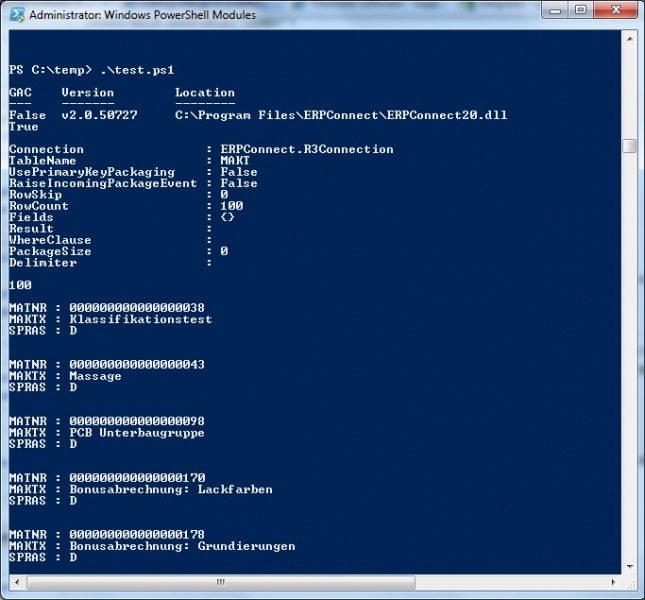
Last update: January 9, 2024