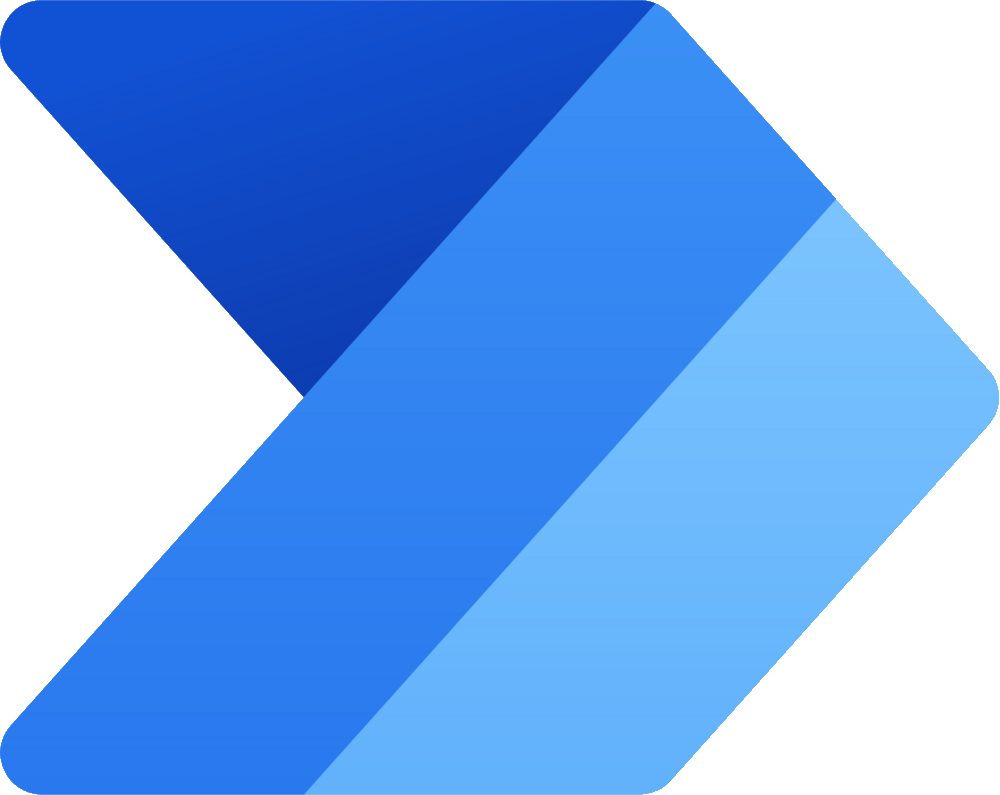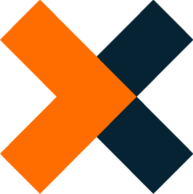Getting Started
 This section shows how to install and set up yunIO for the first time.
This section shows how to install and set up yunIO for the first time.
Installation
- Download a 30 days trial version of yunIO or download the latest version from the customer portal.
- Run the yunIO executable (yunIOSetup.exe) to install yunIO. For information on system requirements, see Requirements.
- Make sure that the YunIO Service is running on your windows system and that the default port 8077 is not blocked by your firewall.
- Open the yunIO Designer at
http://localhost:8077/in a web browser of your choice.
If the yunIO service does not run on the same machine as the browser, replacelocalhostwith the name or IP address of the host on which the service runs.
For more information, see Documentation: Installation.
Connect to SAP
Before connecting to SAP for the first time, set up an SAP dialog user with the necessary SAP user rights.
- Navigate to the Connections menu at the left side navigation area of the Designer.
- Click [Add Connection] to create a new SAP connection.

- Enter a unique name for the connection and select the connection type SAP RFC.
- Click [Next].
- Enter the system details of your SAP system in the subsection System .

- Enter the SAP credentials of the SAP dialog user in the subsection Authentication .
- Click [Test Connection] to validate the connection parameters . A window with a status message opens.
- Click [Save] to save the connection.
The connection is now listed in the Connections menu. For more information, see Documentation: SAP Connection.
Connect to a Destination
By default, yunIO services return SAP data in a JSON format in the response body of the service. To write SAP data to a specific target environment, create a destination connection:
- Navigate to the Connections menu at the left side navigation area of the Designer.
- Click [Add Connection] to create a new SAP connection.
- Enter a unique name for the connection and select a connection type. The following connection types refer to destinations:
- Click [Next].
- Enter the connection details.
- Click [Test Connection] to validate the connection parameters. A window with a status message opens in the bottom right corner of the window.
- Click [Save] to save the connection.
The connection is now listed in the Connections menu.
Create a Service
Follow the steps below to create a new web service:
- Navigate to the Services menu at the left side navigation are of the Designer.
- Click [Add Service] to create a new web service.
- Enter a name and a short description of the service .
- Select an existing SAP connection under Connection .

-
Select one of the following integration types under Type :
Integration Type Description Function module / BAPI Execute BAPIs and Function Modules. SAP Table and View Extract data from SAP tables and views. Transaction Execute SAP transactions without SAP GUI interaction. Report Extract data from SAP ABAP reports. -
Optional: To write SAP data to a specific target environment, select an existing destination connection under Destination .
- Click [Save and edit]. The settings of the selected integration type open.
The service is now listed in the Services menu.
Tip
To edit the name, description and source of an existing service, click .
To edit the integration type settings of the service, click .
A Simple Service for Beginners
Follow the steps below to extract customer master data from SAP:
- Create a service that uses the integration type SAP Table and View.
- In the Search SAP tables and views menu, enter the name of the SAP standard table KNA1. Use wildcards ( * ) if needed.
- Click [Search] to display the tables found in the SAP system.
- Select KNA1 from the search results. The settings of the integration type SAP Table and View open automatically.
- Optional: Select the table columns you want to extract. By default all columns are extracted. For more information on filter options and advanced settings, see Documentation: Create a Table Service.
- Click [Save] to save the service.

Run Services
Follow the steps below to run services in your browser:
- Navigate to the Services menu at the left side navigation area of the Designer.
- Click under Service to copy the service URL of a service.
- Open a new tab in your browser and paste the service URL in the address bar.
- Press Enter to trigger a service run. The response body of the service is displayed in the browser.
Note
This approach only works with simple services that do not use input parameters.
Follow the steps below to run services directly in yunIO:
- Navigate to the Services menu at the left side navigation area of the Designer.
- Click to open the Run Service menu of a service.
- If no parameters are defined, click [Run] to execute the service. The response body of the service is displayed under Output Parameters (Response).
- Click [Close] to close the Run Service menu.

For more information about running services and passing parameters, see Documentation: Run Services.
Integrate Services in 3rd-Party-Tools
Web services created with yunIO can be integrated into all cloud applications that support REST API/Swagger (OpenAPI), e.g. Power Automate, Nintex, etc.
- Navigate to the Services menu at the left side navigation area of the Designer.
- Click to copy or to download the service definition for integration with 3rd-party-tools.

The knowledge base contains articles about multiple integration scenarios, including the following: